A public power outlet is a gold mine isn’t it? I know when I’m out with a certain friend he takes advantage of every working power outlet he can. He’s constantly on his iPhone. If he’s not e-mailing, he’s searching social media or taking pictures. Once his phone hits below a certain percentage he suddenly becomes a character in an adventure film, on a far and wide source for the hidden power. Sometimes the place we eat lunch depends on whether he can charge his phone. Yes, it’s that bad.
I’ve slowly realized that instead of combing backstreets and awkwardly procrastinating in stores until he gets a decent charge, I could be a little more proactive in helping him. We did some hands on research and found myriad ways to preserve an iPhone battery. This is iPhone centric, but some of the general rules apply to all smartphones. There are very practical solutions, as well as some I never would have thought about. At LaptopMD we’re known for curing smartphones, but part of any good Medic’s duty is making sure your phone is always in peak condition. Here are some tips for iPhone owners:
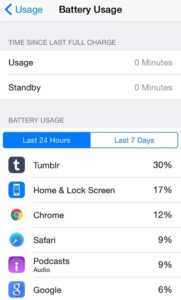
Battery Usage feature – i0S 8 has a new feature called Battery Usage, which allows you to see which programs are sucking up the most of your battery power. It’s a good idea to know which Apps are taking up the most power, so you can decide which Apps are the best to kill or maybe seek alternatives to. Settings > General > Usage > Battery Usage.
Don’t Kill Your Apps! – This is the most obvious solution……except it’s not a solution. The iOS system doesn’t actually hold background memory on Apps, so when you’re not using an app, it holds exactly 0% of your CPU, and subsequently none of your battery. Constantly “killing” your Apps does nothing but drain your battery.
Run Down Your Battery – That may sound like completely backwards battery preservation advice, but here us out. The way modern cell phone batteries are, if you frequently charge them with at relatively high percentages, the battery will “remember” the charge point and act at a reduced capacity. The more often you charge a battery, the less energy it will hold. To counteract this, try to charge your battery around 20%-30%.
Turn your Phone brightness down –The more power your screen uses to light itself, the more battery power being used up. If you’re under a bright sun or bright lights, why do you even need your brightness high? Settings > Wallpapers &Brightness
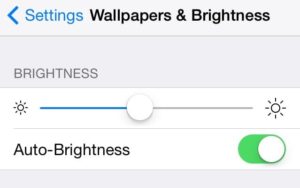
Turn off Your Wi-Fi – This may be one of the most important things you can do. Utilizing your Wi-Fi especially drains your battery. If you’re not surfing the net or in need of a wireless signal, why not turn it off? Go to Settings > Wi-Fi
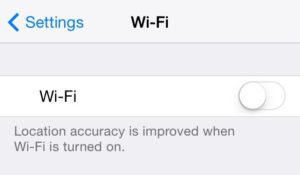
Turn off Location Services – If you’re the type that wants ALL your twitter followers to know where you are 25/8 this may be a difficult choice. The Location Services feature works in tandem with Apps to localize your queries. For instance, Location Services allows Yelp to show you restaurants in your immediate area. Once you get there, why not turn it off? Go to your Settings > Privacy > Location Services.

Turn Off Location Settings – Aside from Location Services, you don’t really need location settings. Options such as Location Based iAds and Setting Time Zone are fairly unnecessary. You can turn them off by going to Settings > Privacy > Location Services > System Services.
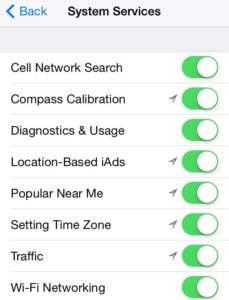
Choose Not to Automatically Update Apps – I enjoy the automatic update feature. It conveniently updates Apps in the background, saving you the time. Ask yourself though, do you really need it running while you’re out and about during the day or in a business meeting? : Additionally, manually searching for updates allows you to see which of them contain features that prolong battery power. Settings > iTunes & App Store > Automatic Downloads > Updates
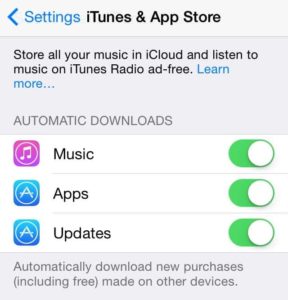
Check E-Mail Hourly – Every time your phone accesses your Network you’re draining battery. Instead of having the e-mail service accessed every 15 minutes, why not hourly, or even manually? Go to Settings > Mail, Contacts, Calendar > Fetch
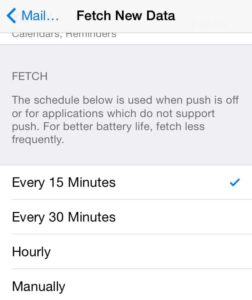
Auto-Lock Sooner – The iPhone’s Auto-Lock feature has multiple options, including 1 and 2 minutes. Aside from saving your battery, it keeps you from that accidentally sending that Facetime request to your grandmother. Settings > General > Autolock
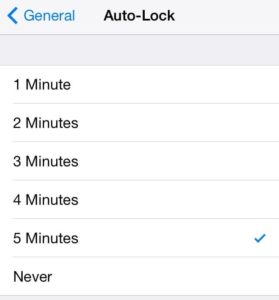
Turn off Equalizer Feature – If you’re not an audiophile, or unsure what an audiophile actually is, you may not care about how your song is EQed. The iPhone has an automatic equalizer feature that provides optimal playback for every individual song. Turn that off from Settings > Music > EQ
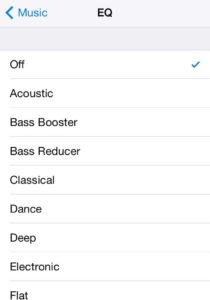
Battery Saving Apps – iOS 8 has an App called Battery Doctor, which brings you accurate battery stats in real time. There are many more of varying effectiveness. Try them out, but make sure you do it on a full battery!
*…Well, not quite a million ways, but if you follow these directions you don’t need a million!
